Whether you want to send large attachments via email, do simple surveys, share photos with friends, present them with dignity from any desktop computer, or share files across devices, SkyDrive web storage is perfect for all of them. It is no longer just a solitary service, but offers a whole range of integration tools. So you can easily use SkyDrive from any device that’s as modern as possible.
Platform support
SkyDrive is a web-based storage that you can access from:
- Web browser
- Windows,
- Office 2010 and Office 2013 Windows Phone
- Android,
- Mac,
- Office 2011 for Mac
- iPhone and iPad, and
- GMail.
It takes care of one thing – your documents are always with you. You don't have to lug around USB storage, send files by email, deal with clipboard limits, or upload attachments via a web browser. You can store up to 7 GB of data on SkyDrive for free. If that’s not enough, you can pay for more storage. The cost is $10 per year for 20GB, $25 for 50GB, and $50 for 100GB. The file size limit is 2 GB. For comparison, the file size limit on USB storage is 4 GB, as they are often formatted with the FAT32 file system. If you think that’s not enough, I recommend looking for Windows Azure Blob Storage.
Integration in Windows
SkyDrive for Windows works by synchronizing your address book. You choose one directory to duplicate SkyDrive into. It has the advantage that you can simply store a large file there and the recording takes place in the background. Plus, you can access your files even when you're not connected to the internet. You can sync files up to 2 GB in size. For Office documents, older versions are kept on SkyDrive, so you can go back in time if you accidentally change it. Last but not least, your documents are backed up in the data center.
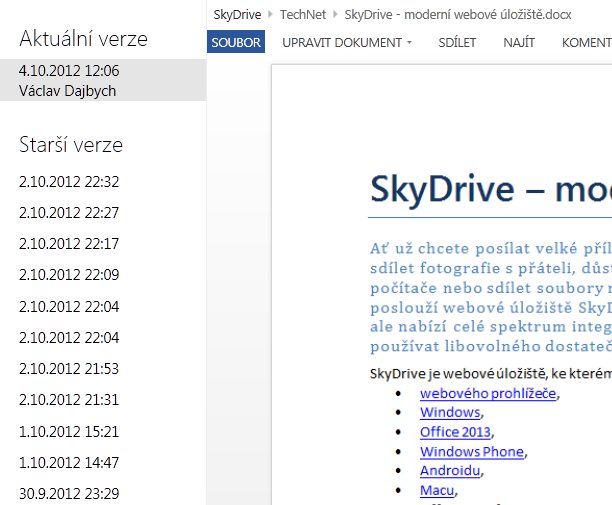
But the app can do much more. If you allow it, you can access files from your PC through the SkyDrive web app. For example, when you're at work, you can access files you have stored on your computer at home. This has the advantage that SkyDrive is much easier to install than configuring remote desktop access. Not to mention the need to have a public IP address. You can only remotely access the drive on your home PC from computers that you give permission. The necessary permission is done by sending an access password to your mobile phone, which you must enter on the computer to which you want to allow remote access.
SkyDrive web app
The SkyDrive web app previews content in folders just like Windows. You can view pictures in a folder in slide show mode. The search in the web application has been extended to the content of your documents. You can upload files by dragging them into the browser window. During their recording, you can continue to work with the application because it takes place in the background. However, if you upload the file via a web browser, there is a 300MB limit on its size. You can manipulate files and folders through the right-click context menu. It is also possible to easily select several files at once, making it easy to move files.
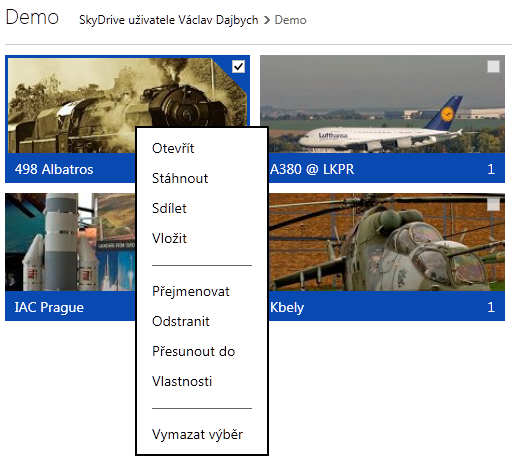
SkyDrive shows EXIF metadata for photos. By default, it’s set to automatically reduce photos larger than 2048 px. However, this setting can be changed, so your photos will retain their quality, which cannot be said about all services, such as Facebook.
File sharing
SkyDrive allows you to easily share documents by email, Facebook, Twitter, LinkedIn or by sending a short link.
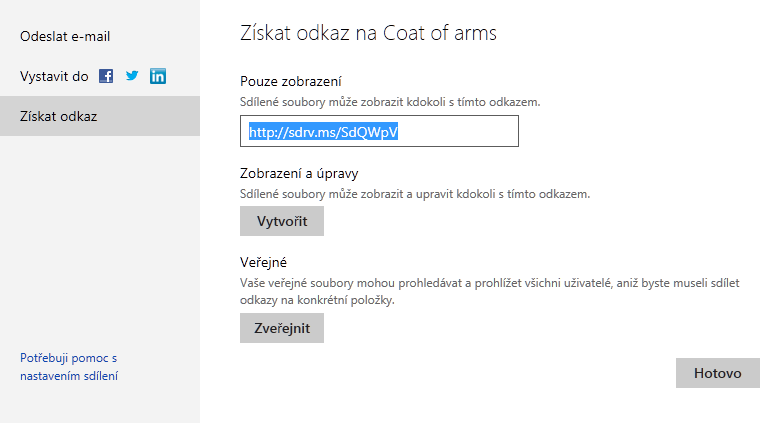
Files can be shared either with individual people or within a group. Group members can share calendar, photos, and documents. They can use Messenger to send instant messages to each other. However, files can also be published, which can be used by companies that want to share corporate documents intended for the public.
Another highly requested functionality that will soon see the light of day is the Excel questionnaire. You create individual questions of the questionnaire and then offer it to your friends to fill out. The collected data will then be automatically saved in the Excel workbook.
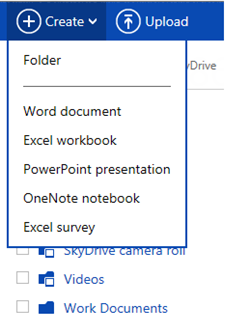
Office 365-style team collaboration
If you're using one of the current repositories, or if you've used Windows Live Mesh before, you know that you have to decide whether you can edit a document when you're offline, or whether multiple people can edit it at the same time.
In the first case, you synchronize a document between several PCs and the server. Open the document, make changes, and close the document. The changes are then propagated to the server and from there to all synchronized PCs. However, it is not possible for multiple people to work on one document and see the edits they are making right away. If there are two simultaneous changes, there may be conflicts that need to be resolved.
In the second case, there is only one copy of the document on the server, and all users access it. They can see each other’s changes they make, but they can't work offline. Their documents are unavailable if they lose signal or the server goes down.
To fix this problem, Office 2013 saves the document both to the server and to a local folder. If you open a document in Office that’s from SkyDrive, Office recognizes it and connects to a server that propagates the changes to all team members who are editing the document at the same time. Thanks to the MS-FSSHTTP protocol, it works even on a slow internet connection. If you're editing a presentation that’s 50 MB and you add one item to the bulleted list, Office uploads only that one item. The same principle applies to receiving changes from other team members. SkyDrive for Windows leaves Office document synchronization to the Office Upload Center.
A very useful thing is the ability for multiple people in a team to work on one document without having to have an Office license. Teamwork also works on SkyDrive. You can do all the common things like edit cell contents, format them, or move cell contents. You can also insert graphs. Changes made by one team member are immediately visible to everyone else in a web browser. If the whole team calls each other during editing, for example using Skype, a lot of coordination-intensive work can be done in a relatively short time.

Privacy & Terms of Use
On SkyDrive, you can easily control who can or can't tag people in photos. You have full control over your photos here, which is not the case with Facebook. You never know when it will decide to change the terms of use again arbitrarily without prior notice to users.
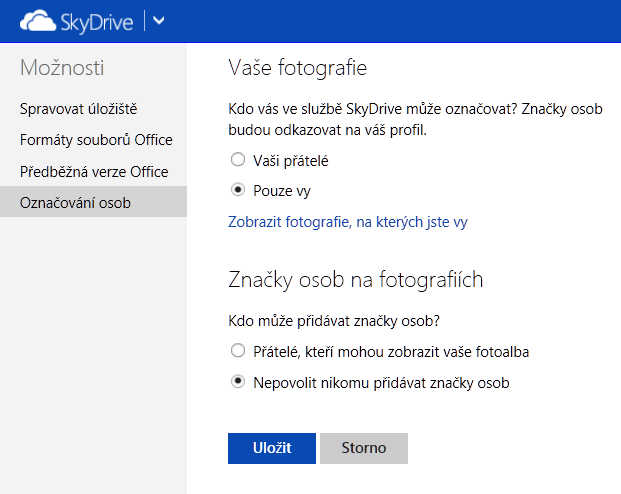
Another reason I use SkyDrive is that when I upload files to SkyDrive, I still have the sole owner of my documents. Microsoft does not claim ownership of the content I provide on the Services, as stated in the Services Agreement . It may seem obvious to you, but it is not. As I read Google’s Terms of Service , I learned that by providing content, I was giving Google a worldwide license to use, create derivative works and publish. The license survives even after I stop using the services. In addition, I do not license exclusively to Google, but also to all its partners.
That’s why the GMail extension can come in handy, as it allows you to easily attach files from SkyDrive to a message.
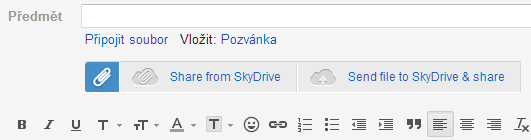
In Outlook.com, this functionality has been available for some time. You can change whether you upload attachments to SkyDrive or attach them directly to a message in your mail settings.
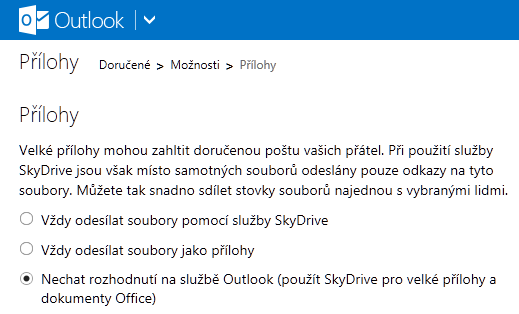
In the last update, the desired functionality was added - the trash. When you delete documents, they're moved to the Trash. Only deleting documents from the Recycle Bin will delete the files for good. A simple thing, you might say, but it’s not that easy. If you delete files in a web application, the file images on your local disk are also moved to the Recycle Bin. If you restore files from the Recycle Bin in a web app, the files remain in the Recycle Bin on your computer and new copies are downloaded from the web. If you delete files on your local drive, the images of the files on SkyDrive are moved to the Recycle Bin. If you restore files from the Recycle Bin on your local drive, the files will be uploaded to SkyDrive again.
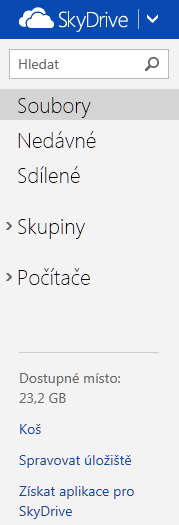
I wrote the article for the TechNet Flash newsletter.
